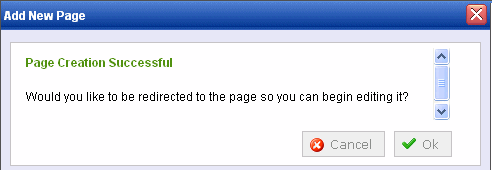Create the New Page
It’s time for Pierre and his team to create a PageBuilder page. Currently, at AcmeBooks.com, there is a pressing need to market a new series of mystery novels from an up-and-coming Australian novelist. So, the Marketing team needs to quickly create a Web page to announce the new series. Here’s how they build the page with PageBuilder.
Warning! When you edit PageBuilder pages in the Ektron CMS400.NET Workarea via Internet Explorer, version 7 or higher is required.
1. They click the Pages folder, which was created in Assign the PageBuilder Wireframe to a Folder.
2. They choose New > Page Layout.

3. The Add New Page screen appears.
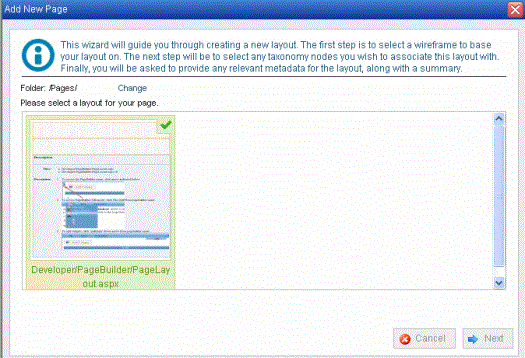
4. Since only one template is assigned to the folder, it appears as the default. Click Next.
5. A new screen appears.
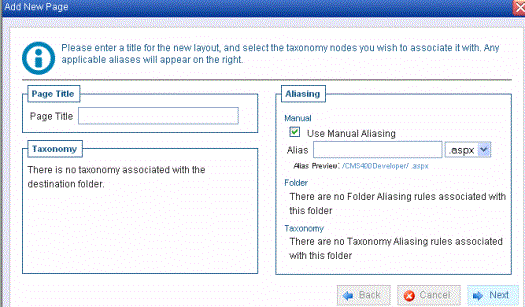
This allows the team to assign a title, taxonomy, and aliasing information to the page.
6. The team enters New Australian Mystery Series in the Page Title field.
7. By default, the Manual Alias matches the Page Title. The Marketing team changes it to Australian_Mystery.
They do this in the Alias field so the new page has a user-friendly name. For example, by default, the page’s name is www.acmebooks.com/new_mystery_series.aspx. The alias Australian_Mystery lets the page display as www.acmebooks.com/Australian_Mystery.
8. Click Next.
9. The following screen appears.
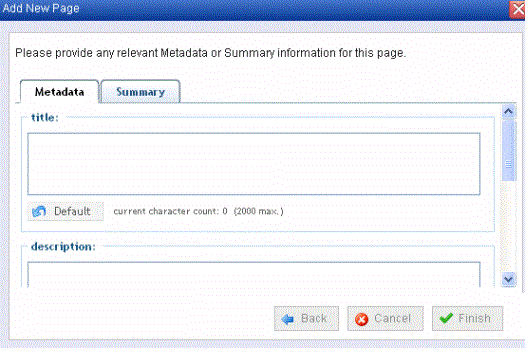
This allows the team to assign metadata and a summary to the page. See Also: Working with Content Summary; Working with Metadata
10. Click Finish.
11. The following message appears. Press OK.